Katana
Overview
Katana (app.roninchain.com/swap) is a decentralized exchange (DEX) for trading tokens within the Ronin ecosystem.
Key features
- Swap: easily swap between pairs of various ERC 20 tokens, including wrapping RON to wRON to make offers on Mavis Market and participate in Ronin token launches.
- Pool: provide liquidity for ERC 20 tokens and earn market-making fees.
- Farm: stake liquidity pool (LP) tokens to earn RON rewards.
Feature availability
The feature experience differs between Katana web and Wallet Swap in Ronin Wallet. Here's a comparison:
| Feature | Katana web | Wallet Swap |
|---|---|---|
| Swap | ✅ | ✅ * |
| Pool | ✅ | ❌ |
| Farm | ✅ | ❌ |
*Each swap transaction using Wallet Swap in the Ronin Wallet mobile app and browser extension incurs a development fee of 0.5% of the transaction value.
Basics
View your connected wallet
After connecting your Ronin Wallet to Katana, you can see the amount of RON you own and the wallet address you're connected to.
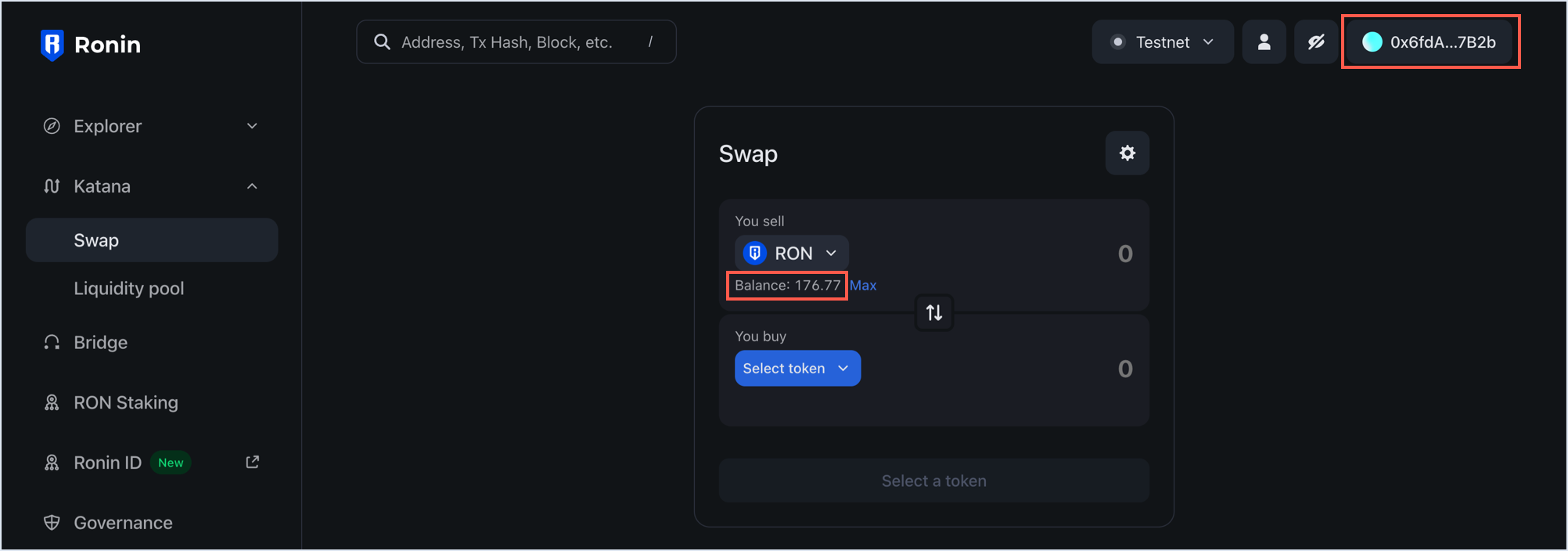
To view more details, click the options in the top right-hand corner:

- Network switch: this allows you to switch between the Ronin mainnet and Saigon testnet networks.
- User icon: this opens the page for your connected address in Ronin Block Explorer.
- Eye icon: this allows you to hide your wallet balance.
- Connected address: this allows you to copy the address or disconnect your Ronin Wallet from Katana and the Ronin app itself.
Approve tokens
When a smart contract first interacts with a token in your wallet, it asks for your permission. You're prompted once for each token, and these prompts appear visibly before you can continue with your desired actions.
For example, to stake an SLP/WRON token pair, you need to approve it first. Click Approve SLP/WRON, then confirm the transaction in your Ronin Wallet.
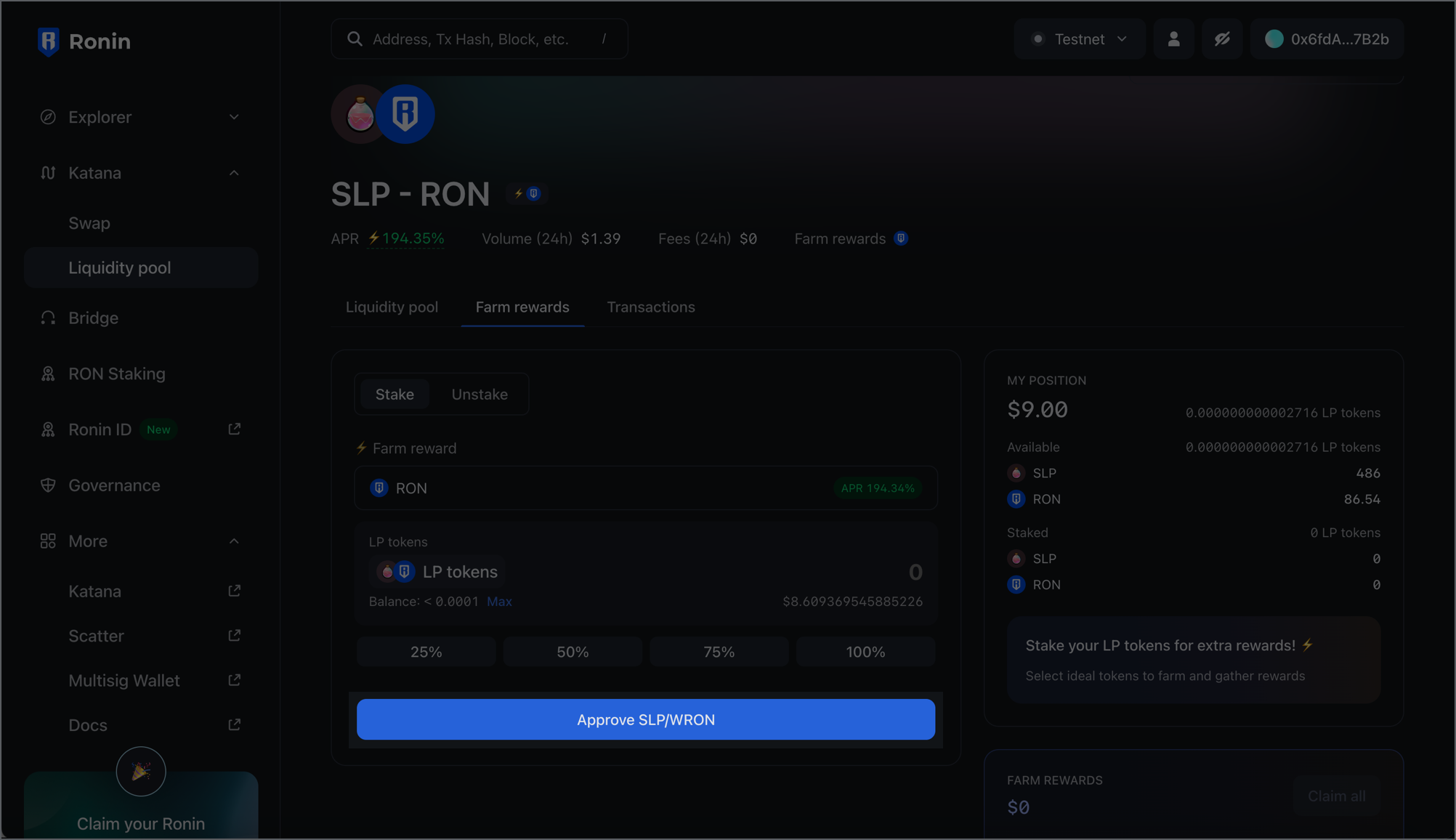
Customize transaction settings
When transacting on Katana web or swapping using Wallet Swap, you can fine-tune transaction settings. To access the settings, select the cog icon in the top right-hand corner of the transaction panel.
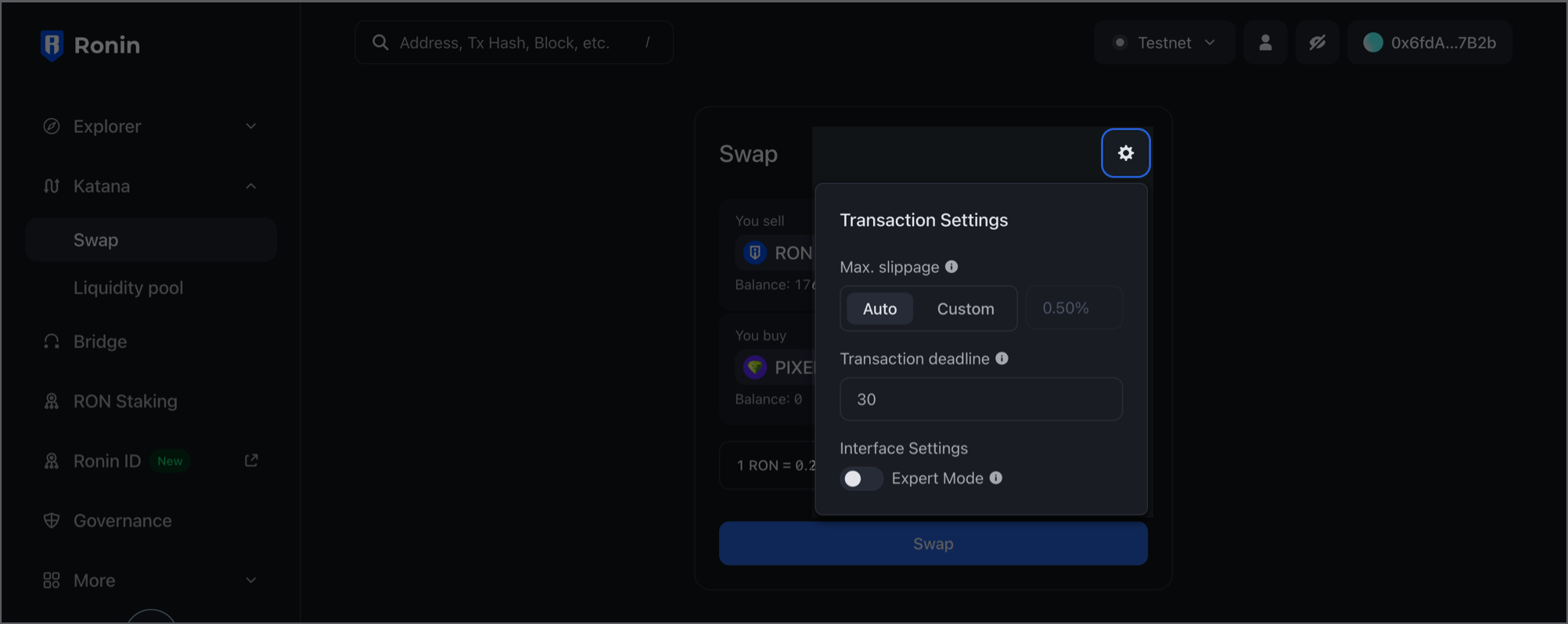
Here's what you can adjust:
- Max slippage: set a custom maximum percentage difference between the expected price and the price at the time of the transaction.
- Transaction deadline: set a custom time limit for the transaction to be completed.
- Expert mode: enable high price-impact swaps and remove the confirmation step.